
Is Your Wi-Fi Really Secure? 5 Tests to Find Out
Discover how vulnerable your Wi-Fi network might be and learn the essential tests to assess its security. Protect your data with these simple, effective methods to ensure your Wi-Fi is safe.
✨ Raghav Jain
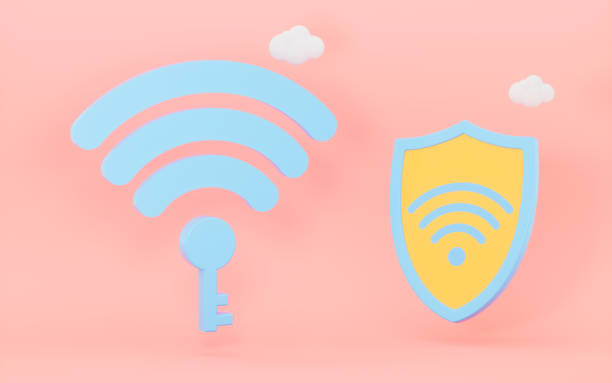
Introduction: The Growing Threat to Wi-Fi Security
In today's increasingly connected world, Wi-Fi is more than just a convenience; it is a necessity. Whether for work, study, or leisure, we rely heavily on Wi-Fi networks for internet access. However, the more devices we connect, the greater the risk of cyberattacks.
Many people assume their Wi-Fi networks are secure just because they have a password or because their internet service provider (ISP) claims their connection is safe. Unfortunately, this is far from the truth. Cybercriminals are continuously developing new tactics to breach Wi-Fi networks, steal data, and invade your privacy. The truth is, anyone with the right knowledge and tools can hack an unsecured Wi-Fi network.
Wi-Fi security should never be overlooked, as it forms the backbone of your entire digital infrastructure. Without a properly secured Wi-Fi network, all your devices are at risk of being accessed by malicious actors. To help you ensure your Wi-Fi network is as secure as possible, we've compiled a list of five tests you can conduct to evaluate its safety.
By performing these tests, you can identify vulnerabilities, fix weaknesses, and take proactive steps to protect yourself, your devices, and your data from the growing number of cyber threats. Let's dive into the critical steps you can take to assess and strengthen your Wi-Fi network security.
1. Test 1: Check for Default Router Credentials
Why Default Credentials Are a Problem
Every router comes with a default username and password, usually printed on the back of the device. These default credentials are designed to give users easy access to the router's administrative settings. However, leaving these default credentials unchanged poses a significant security risk.
Cybercriminals know that many users never bother to change their router login information. As a result, attackers can easily gain access to your router and potentially change its settings, including Wi-Fi password, network name, or security protocols. Once they have control over your router, they can launch attacks such as eavesdropping on your internet traffic, redirecting you to malicious websites, or even hijacking your internet connection.
How to Test for Default Credentials
To test if your router is vulnerable to attack through default credentials, follow these steps:
- Access Your Router Settings: Open your browser and type in your router's IP address (typically something like 192.168.1.1 or 192.168.0.1). You will be prompted for a username and password.
- Check the Default Username and Password: Enter the default credentials. These can often be found in your router's manual or on the back of the device. Common combinations include "admin" for both fields or "admin" for the username and "password" for the password.
- If It Works, Change the Credentials Immediately: If you’re able to access your router settings with the default credentials, change them right away to a more secure combination.
What You Can Do:
Ensure that your router's credentials are unique and strong. Avoid using easily guessable information like "admin" or "password." Use a combination of upper and lower case letters, numbers, and special characters for a strong password.
2. Test 2: Check Your Wi-Fi Encryption Settings
The Importance of Encryption
Encryption is one of the most vital layers of security protecting your Wi-Fi network. Without encryption, anyone within range of your Wi-Fi signal can access your network and intercept the data transmitted over it. This could include sensitive information such as passwords, banking details, and personal emails.
The most commonly used Wi-Fi encryption protocols are WEP (Wired Equivalent Privacy), WPA (Wi-Fi Protected Access), and WPA2. While WEP was once a standard, it has long been considered obsolete and insecure due to vulnerabilities that allow attackers to crack the encryption with ease. WPA and WPA2 offer much stronger security, with WPA2 being the most secure option currently available for consumer-grade routers.
How to Test Your Wi-Fi Encryption Settings
- Access Router Settings: As mentioned in Test 1, access your router’s admin page using the IP address.
- Find Wireless Settings: Look for the wireless or Wi-Fi settings section, where you can configure your Wi-Fi network.
- Check the Encryption Type: Look for the Wi-Fi security options and check which type of encryption is enabled. You should see WPA2 as the selected option. If WPA or WEP is selected, it’s time to upgrade your encryption.
What You Can Do:
If your Wi-Fi is not encrypted with WPA2, change the encryption setting immediately. If your router supports WPA3, it’s even better, as it is the latest and most secure encryption standard for Wi-Fi.
3. Test 3: Ensure Your Router's Firmware Is Up to Date
Why Firmware Updates Matter
Firmware is the software that runs on your router, controlling its operations and security functions. Just like other devices, routers require periodic updates to patch vulnerabilities and improve security. Many users neglect to update their router’s firmware, leaving their networks exposed to known exploits that cybercriminals can easily take advantage of.
Cybercriminals often target routers with outdated firmware, knowing that they are more likely to have security flaws. Regular firmware updates are crucial for maintaining the integrity of your router’s security.
How to Test for Firmware Updates
- Access Router Settings: Use your router’s IP address to access the router’s settings.
- Locate the Firmware Section: Look for a section in the admin interface that mentions firmware or software updates.
- Check for Updates: Many routers will automatically check for updates, but some may require you to manually initiate the update. If an update is available, follow the on-screen instructions to install it.
What You Can Do:
Enable automatic firmware updates if your router supports it. If not, make a habit of manually checking for updates every few months to ensure your router is running the latest, most secure version of its firmware.
4. Test 4: Run a Wi-Fi Signal Range Test
The Risk of an Over-Extended Signal
A common security issue with Wi-Fi networks is the range of the signal. Many routers broadcast their signal farther than they need to, creating security risks. If your Wi-Fi signal reaches outside your home or office, unauthorized individuals in the vicinity may be able to connect to your network. This opens the door for them to access your internet connection, steal bandwidth, or perform malicious activities on your devices.
How to Test for Wi-Fi Signal Range
- Use a Wi-Fi Analyzer App: Download a Wi-Fi analyzer tool on your smartphone or computer. These apps allow you to check the strength and range of your Wi-Fi signal.
- Walk Around Your Home: Walk around your home or office with the app running. Pay attention to how far your Wi-Fi signal reaches outside your property. If you can detect your Wi-Fi signal in neighboring areas, it might be time to adjust your router's placement or reduce the signal range.
What You Can Do:
Place your router in a central location in your home to optimize coverage while minimizing the risk of extending the signal outside your home. If possible, use a Wi-Fi extender or mesh network to improve coverage without broadcasting the signal too far.
5. Test 5: Conduct a Speed Test to Identify Unusual Activity
Why Speed Tests Matter for Security
While speed tests may seem like a way to check your internet performance, they can also be used to identify unusual activity on your network. If your internet speed suddenly drops without explanation, it could be a sign that someone is using your Wi-Fi without your permission.
Unauthorized users can slow down your connection, consume bandwidth, and potentially launch cyberattacks from your network, putting you at risk.
How to Test for Unusual Network Activity
- Run a Speed Test: Use an online speed test tool to check your network’s performance.
- Monitor for Drops in Speed: Compare the results over time. If your speeds are consistently slower than expected, it might indicate unauthorized access.
- Check Connected Devices: Access the router’s device list to see all devices connected to your network. If you spot any unfamiliar devices, it could be a sign of a security breach.
What You Can Do:
If you notice unusual drops in speed or unfamiliar devices on your network, change your Wi-Fi password immediately and ensure that your network is encrypted. Consider setting up a guest network for visitors to limit their access to your main network.
6. Understand and Mitigate Wi-Fi Interference
The Impact of Interference on Wi-Fi Security
While most people think about security in terms of protecting their network from hackers, it’s equally important to understand the role that interference can play in weakening your Wi-Fi signal and, by extension, your network security. Interference from electronic devices, other Wi-Fi networks, or even physical obstacles can impact your network’s performance and the strength of your encryption.
Interference can cause your router to slow down or even create gaps in the signal coverage, which hackers can exploit. Poor Wi-Fi performance could also lead to inconsistent encryption, creating opportunities for unauthorized users to break into your network.
How to Test for Wi-Fi Interference
- Use a Wi-Fi Analyzer: Many Wi-Fi analyzer tools not only show signal strength but also help detect interference sources. These tools can identify the presence of competing networks or electronic devices causing interference.
- Test Different Channels: Routers can operate on different channels, especially on the 2.4 GHz frequency band. A crowded channel can cause network congestion and reduce signal quality. Use a Wi-Fi analyzer to find a less congested channel and change it in your router settings.
- Test in Different Locations: Move your device around your home or office to see if the connection fluctuates. Identify areas with significant drops in signal strength, which might be indicative of physical interference from walls or other electronic devices.
What You Can Do:
Ensure that your router is placed in a central, open area of your home, away from walls, microwaves, or large metal objects that could block the signal. Additionally, switching to the 5 GHz frequency band (if supported by your router) can often reduce interference since it is less crowded than the 2.4 GHz band.
7. Understand and Utilize Guest Networks
What Are Guest Networks and Why Do They Matter?
Many people still use the same Wi-Fi network for all their devices and visitors, not realizing the security implications. A guest network allows visitors or temporary users to access the internet without having access to your main network and devices. This is an essential tool for home networks, as it keeps your personal devices and information isolated from guests’ devices.
By enabling a guest network, you significantly reduce the risk of an accidental or malicious breach. For instance, if a visitor’s device is infected with malware, it won’t have access to your sensitive files or the devices you use for work or personal activities.
How to Test and Set Up a Guest Network
- Check Router Features: Many modern routers come with the option to set up a guest network directly from their settings page. Look for a section labeled "Guest Network" or "Guest Access."
- Enable the Guest Network: If your router supports it, turn on the guest network feature. Set a separate, strong password for the guest network and limit its access (e.g., disable access to local network resources).
- Test Your Guest Network: Once the guest network is set up, try connecting a device to it. Ensure that the device can access the internet but cannot reach your main network or devices.
What You Can Do:
Always enable a guest network for visitors, and ensure that it’s isolated from your main devices and sensitive data. Periodically change the guest network password to further secure it.
8. Implement Parental Controls and Device Management
Why Parental Controls and Device Management Matter
While many Wi-Fi security guides focus on the technical side of encryption, there’s another critical area to address: device management. Whether you are managing your personal network or a home network with multiple users, keeping track of all the devices connected to your Wi-Fi can help prevent unauthorized access.
Some routers come with built-in parental controls, allowing you to set limits on how much bandwidth devices can use, block certain websites, or prevent unauthorized devices from connecting to the network.
For households with children, these tools are not only important for security but also to regulate internet usage and ensure safe browsing.
How to Test and Set Up Parental Controls
- Check Router Settings for Device Management Features: Most routers allow you to see a list of connected devices. In the admin settings, look for a device management or parental control section.
- Block Unknown Devices: Identify unfamiliar devices on the network and block them immediately. If your router allows, set up alerts for when new devices attempt to connect.
- Set Up Usage Limits: If you have children or multiple family members using the network, set daily or weekly limits on their internet usage. This can be particularly helpful in managing bandwidth and preventing excessive usage.
What You Can Do:
Utilize parental controls to monitor internet usage, block harmful content, and restrict access to your network. If your router doesn’t support built-in parental controls, consider using third-party apps or software for device management.
9. Secure Your IoT Devices on Your Network
The Growing Risk of IoT Devices
Internet of Things (IoT) devices—like smart thermostats, security cameras, voice assistants, and even refrigerators—are becoming increasingly common in households. While these devices offer convenience, they also introduce significant security risks. Many IoT devices are not designed with strong security features, making them easy targets for hackers.
If an IoT device on your network is compromised, attackers can use it as an entry point into your home network. These devices often collect sensitive data, such as voice recordings or personal preferences, which can be exploited for identity theft, eavesdropping, or other malicious activities.
How to Test for IoT Device Vulnerabilities
- Check Device Security Settings: Many IoT devices have their own security settings. Review these settings to ensure that features like two-factor authentication (2FA) or strong passwords are enabled.
- Monitor IoT Device Activity: Use a network monitoring tool to track which devices are communicating with your router. Any IoT device with unusual data traffic or access patterns could be compromised.
- Isolate IoT Devices: If possible, set up a separate Wi-Fi network or VLAN specifically for IoT devices. This ensures that even if an IoT device is hacked, it won’t have access to your personal devices and data.
What You Can Do:
Secure your IoT devices by changing default passwords, enabling any available encryption, and regularly checking for firmware updates. Create a separate Wi-Fi network for IoT devices to reduce the risk of unauthorized access.
10. Use a VPN to Protect Your Wi-Fi Network
How a VPN Enhances Wi-Fi Security
A Virtual Private Network (VPN) encrypts your internet traffic, making it nearly impossible for hackers or eavesdroppers to monitor your online activities. Using a VPN while connected to your Wi-Fi network can add an extra layer of protection, especially if you're browsing on public or unsecured networks.
While a VPN won't secure your Wi-Fi network by itself, it can help ensure that your data is safe if someone does manage to access your network.
How to Test Your VPN Setup
- Test Connection Encryption: Ensure that your VPN is correctly encrypting your internet traffic. There are several online tools that allow you to check if your connection is being routed through a VPN.
- Test DNS Leak Protection: Use DNS leak test websites to check if your VPN is leaking any of your DNS queries, which could expose your browsing activity.
What You Can Do:
Use a reliable VPN service for all of your devices, especially when using public Wi-Fi. This will secure your data and ensure that hackers can’t monitor your internet activity.
Conclusion: Ensuring Wi-Fi Security in a Connected World
In today's increasingly connected world, securing your Wi-Fi network is more important than ever. Whether you're using it for personal or professional purposes, a secure Wi-Fi network protects your sensitive information, keeps hackers at bay, and ensures that your devices remain safe from cyber threats. By understanding the vulnerabilities in your Wi-Fi network and taking proactive measures to protect it, you can avoid the potential risks associated with insecure connections.
Throughout this article, we have discussed a range of tests you can conduct to assess your Wi-Fi security. From checking default router credentials to testing the encryption settings and monitoring for unusual activity, these steps are vital for creating a secure network environment. Ensuring that your router's firmware is up-to-date, reducing signal interference, and securing IoT devices are equally important in maintaining a robust security posture.
It's also crucial to use additional security measures such as guest networks for visitors, strong passwords, and device management features to keep unauthorized users off your network. A VPN is another excellent tool for protecting your privacy, especially when accessing the internet on public or less secure networks.
By regularly assessing your Wi-Fi network and staying updated on the latest security practices, you can safeguard your data and devices against the growing number of cyber threats. Remember, Wi-Fi security isn’t a one-time task; it requires ongoing attention and vigilance to ensure that your network remains protected.
Taking these simple steps today will help secure your digital life tomorrow, making your Wi-Fi network as safe as possible in an increasingly connected world.
Q&A Section
Q1: What is the first step to ensuring my Wi-Fi network is secure?
A1: The first step is to change the default router login credentials. Many routers come with default usernames and passwords that are easily guessable, so changing them is essential for securing access to your network settings.
Q2: Why is Wi-Fi encryption so important?
A2: Wi-Fi encryption ensures that the data transmitted over your network is secure and private. Without encryption, anyone within range of your signal can intercept your internet traffic, potentially exposing sensitive information.
Q3: How do I know if my Wi-Fi encryption is strong enough?
A3: You should be using WPA2 or WPA3 encryption. WEP encryption is outdated and insecure, so ensure that your router is set to use WPA2 or WPA3 for optimal security.
Q4: What should I do if I notice unfamiliar devices on my network?
A4: If you notice unfamiliar devices connected to your network, immediately disconnect them and change your Wi-Fi password. You may also want to enable additional security features, such as device monitoring.
Q5: How often should I update my router's firmware?
A5: You should regularly check for firmware updates at least once every few months. Many routers will automatically notify you of updates, but it’s important to stay on top of them to patch security vulnerabilities.
Q6: Can Wi-Fi signal interference affect my network security?
A6: Yes, interference from other networks or electronic devices can degrade your signal strength, making it easier for attackers to intercept your traffic. Running a Wi-Fi analyzer can help you detect and minimize interference.
Q7: Should I create a guest network for visitors?
A7: Yes, setting up a guest network is a good practice. It isolates visitors' devices from your main network, reducing the risk of unauthorized access and preventing potential attacks from compromised devices.
Q8: Is it safe to use public Wi-Fi without additional protection?
A8: Public Wi-Fi networks are often unsecured, making them easy targets for cybercriminals. It’s highly recommended to use a VPN when accessing public Wi-Fi to protect your data and browsing activities.
Q9: What can I do to secure my IoT devices?
A9: Ensure that each IoT device has a unique, strong password and is regularly updated with the latest firmware. Additionally, consider placing IoT devices on a separate network to isolate them from your main devices.
Q10: What role does a VPN play in Wi-Fi security?
A10: A VPN encrypts your internet traffic, making it much more difficult for hackers to intercept your data, especially when you are on public Wi-Fi networks. It adds an extra layer of protection for your personal data.
Similar Articles
Find more relatable content in similar Articles

Digital Privacy in 2025: How S..
In 2025, digital privacy faces.. Read More
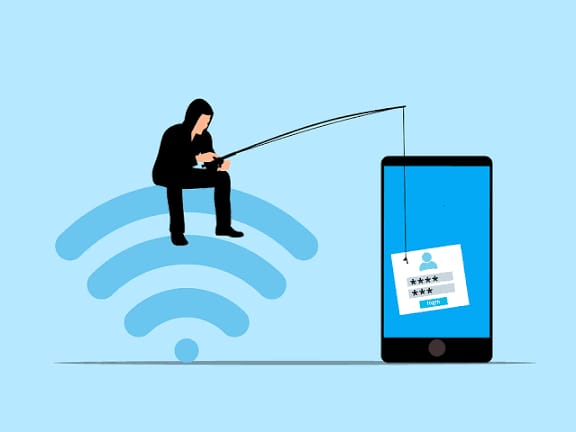
From Phishing to Data Theft: ..
Cybercrime in India is evolvi.. Read More

Cloud PCs: Will Your Next Comp..
Cloud PCs are transforming the.. Read More

Digital inclusion: designing d..
Designing technology for elder.. Read More
Explore Other Categories
Explore many different categories of articles ranging from Gadgets to Security
Smart Devices, Gear & Innovations
Discover in-depth reviews, hands-on experiences, and expert insights on the newest gadgets—from smartphones to smartwatches, headphones, wearables, and everything in between. Stay ahead with the latest in tech gear
Apps That Power Your World
Explore essential mobile and desktop applications across all platforms. From productivity boosters to creative tools, we cover updates, recommendations, and how-tos to make your digital life easier and more efficient.
Tomorrow's Technology, Today's Insights
Dive into the world of emerging technologies, AI breakthroughs, space tech, robotics, and innovations shaping the future. Stay informed on what's next in the evolution of science and technology.
Protecting You in a Digital Age
Learn how to secure your data, protect your privacy, and understand the latest in online threats. We break down complex cybersecurity topics into practical advice for everyday users and professionals alike.
© 2025 Copyrights by rTechnology. All Rights Reserved.