
No Sound on Your Computer? Here’s What to Do
No sound on your computer can be caused by simple issues like muted volume, wrong playback device, or hardware connections. Checking drivers, updating software, and using troubleshooting tools often fix the problem. If the issue persists despite these steps, professional help may be needed to diagnose hardware faults.
✨ Raghav Jain

Introduction
Having no sound on your computer can be frustrating, whether you’re trying to enjoy music, watch a movie, or join an important video call. Sound issues are among the most common technical problems users face, but the good news is that most causes are easy to fix. Your computer’s sound depends on several hardware and software components working together—speakers, audio drivers, settings, and more. When one piece malfunctions, the audio stops.
This article will help you understand why your computer might have no sound and guide you step-by-step through effective troubleshooting solutions. Whether you use Windows or Mac, laptop or desktop, these tips will get your sound back in no time. Losing sound on your computer can be incredibly frustrating, transforming a device crucial for entertainment, communication, and work into a silent brick. Whether you're trying to watch a video, attend a virtual meeting, or listen to music, a lack of audio can halt productivity and enjoyment. The good news is that most "no sound" issues aren't severe hardware failures and can often be resolved with a systematic troubleshooting approach that covers common software glitches, incorrect settings, and minor connection problems. This comprehensive guide will walk you through the essential steps to diagnose and fix audio issues on both Windows and macOS systems, empowering you to get your sound back up and running without necessarily needing professional help.
The first and often overlooked step, regardless of your operating system, is to perform a series of basic checks that address the simplest potential culprits. Start by confirming that your volume levels are turned up on all possible controls. This includes the main system volume (usually accessible via a speaker icon in the taskbar on Windows or the menu bar on macOS), any physical volume controls on your keyboard (function keys), external speakers, headphones, or even the specific application you're using (e.g., YouTube, Spotify, a video player). Many applications have their own internal volume sliders that can override system settings. Ensure that nothing is muted – look for a crossed-out speaker icon. Next, verify all physical connections. If you're using external speakers or headphones, ensure they are securely plugged into the correct audio jacks (often green for output, or a headphone icon). Wiggle the cables slightly to confirm they aren't loose. If using USB speakers or headphones, try plugging them into a different USB port. For wireless devices (Bluetooth headphones/speakers), confirm they are properly paired and connected to your computer and that their internal batteries are charged. A quick test involves plugging in a different set of headphones or speakers (if available) to rule out a fault with your audio output device itself. If sound works with an alternative device, your original speakers or headphones might be the problem. If you're using a monitor with built-in speakers, ensure the HDMI or DisplayPort cable is fully seated on both ends. Finally, before diving into more complex solutions, a simple restart of your computer can often resolve temporary software glitches that might be causing the audio problem. This "turn it off and on again" approach surprisingly fixes a significant percentage of tech issues by clearing system memory and resetting processes.
If the basic checks don't restore sound, the next area to investigate involves software settings and drivers, which are frequently the root cause of audio problems. On Windows, begin by checking your audio output device selection. Right-click the speaker icon in the taskbar and select "Sound settings" (Windows 10/11) or "Playback devices" (older Windows). In the sound settings, under the "Output" section, ensure the correct speakers or headphones are selected as your default output device (often indicated by a green checkmark). If multiple devices are listed (e.g., your monitor, speakers, headphones), try selecting each one and testing the sound. While in the sound settings, access Device properties for your selected output device and navigate to the "Enhancements" tab. Sometimes, "audio enhancements" or "sound effects" can cause conflicts; try disabling them by checking "Disable all sound effects" or selecting "Off" from the dropdown menu, then test the audio. A common culprit for Windows audio issues is outdated or corrupted audio drivers. To address this, right-click the Start button, select "Device Manager," then expand "Sound, video and game controllers." Locate your audio device (often labeled Realtek High Definition Audio, Conexant, or your motherboard's audio chipset). Right-click on it and select "Update driver." Choose "Search automatically for updated driver software." If Windows reports that the best driver is already installed, you can try manually Browse for drivers or, if the issue started after a recent update, select "Roll Back Driver" (if available). If updating doesn't work, a more aggressive step is to "Uninstall device" (and check the box to "Delete the driver software for this device" if prompted), then restart your PC. Windows will typically automatically reinstall a generic audio driver upon reboot, which might restore basic sound functionality. If sound returns, you can then try installing the latest specific driver from your computer manufacturer's website. Finally, Windows has a built-in Audio Troubleshooter which can automatically diagnose and fix common sound problems. Go to Start > Settings > System > Troubleshoot > Other troubleshooters, then select "Playing Audio" and run the troubleshooter, following the on-screen prompts.
For macOS users, troubleshooting audio issues often involves similar logical steps, but with different menu navigations. First, open System Settings (or System Preferences on older macOS versions) and click on "Sound." Navigate to the "Output" tab. Here, you'll see a list of all available audio output devices. Ensure your desired speakers (e.g., "Internal Speakers") or headphones are selected, and that the "Output volume" slider is not at zero and the "Mute" box is unchecked. If you're using an external monitor connected via HDMI or DisplayPort, ensure the correct output device for that monitor is selected if you intend to use its speakers. Sometimes, an issue with the headphone jack can trick your Mac into thinking headphones are plugged in, muting the internal speakers. Try plugging in and then immediately unplugging your headphones a few times to reset the jack's sensor. If sound issues persist, resetting the Core Audio service, which manages all sound on macOS, can help. Open "Activity Monitor" (found in Applications > Utilities), search for "coreaudiod" in the search bar, select it, and then click the "X" button in the toolbar to force quit the process. It will automatically restart. If using external audio interfaces or specific audio software, checking the Audio MIDI Setup (Applications > Utilities) can reveal incorrect configurations; ensure the sample rate and bit depth settings match your device's capabilities and that the output volume is set appropriately. Lastly, if the problem began after a macOS update, or if none of the above steps work, resetting the NVRAM/PRAM (Non-Volatile Random-Access Memory/Parameter Random-Access Memory) can resolve sound issues related to system settings. To do this, shut down your Mac, then turn it on and immediately press and hold Option + Command + P + R for about 20 seconds (until you hear the startup chime a second time). For Macs with the T2 Security Chip, release the keys after the Apple logo appears and disappears a second time. This can reset sound preferences and other settings.
If, after meticulously going through all these software and settings checks, you still have no sound, the issue might lean towards a hardware problem. This could range from a faulty internal speaker or audio jack to a problem with the sound card or motherboard. You can test your external speakers/headphones on another device (phone, tablet, another computer) to confirm they work. If they do, and your computer still has no sound, it suggests the issue is internal. In such cases, especially for desktops, a dedicated sound card might have failed, or for laptops, the integrated sound chip on the motherboard could be faulty. At this point, it's advisable to seek professional assistance. A qualified technician can perform deeper diagnostics, check internal components, and recommend repairs or replacements if necessary. While less common, a very low-level issue like incorrect BIOS/UEFI settings where the onboard audio is disabled, or a malware infection interfering with audio services, could also be a rare cause, but these are typically addressed after the more common troubleshooting steps.
In essence, a methodical approach is key when faced with no sound on your computer. Begin with the simplest checks – volume, physical connections, and a quick restart. Progress to software settings, ensuring the correct output device is selected and that audio enhancements are not interfering. Diligently update or reinstall audio drivers (on Windows) or reset audio services/NVRAM (on macOS). Only after exhausting these common software solutions should you consider the possibility of a hardware malfunction and seek expert help. By following these steps, you significantly increase your chances of quickly diagnosing and resolving the audio problem, getting your computer's sound back and restoring your digital experience.
Understanding the Sound System on Your Computer
Your computer’s sound system consists of both physical hardware and software components:
- Speakers or headphones: Output devices that produce sound.
- Sound card or audio chipset: Hardware that processes audio signals.
- Audio drivers: Software that allows your operating system to communicate with the sound hardware.
- System sound settings: Controls volume and audio output devices.
- Applications: Programs that produce or manage sound, like media players or browsers.
When you experience no sound, the problem could lie in any one or combination of these areas.
Common Reasons for No Sound on Your Computer
Before fixing, it helps to know why sound issues happen:
- Muted or very low volume
- Incorrect audio output device selected
- Faulty or disconnected speakers/headphones
- Outdated, missing, or corrupted audio drivers
- Software glitches or system updates causing conflicts
- Hardware problems like damaged speakers or sound card issues
Step-by-Step Solutions to Fix No Sound
1. Check the Basics
- Ensure your speakers or headphones are plugged in properly.
- Check that the volume is turned up on your computer and on the speakers.
- Look for the mute icon in the system tray (Windows) or menu bar (Mac) and unmute if necessary.
2. Verify Audio Output Device
Sometimes your computer might be playing sound through the wrong device.
- On Windows, click the speaker icon > Select the correct output device (speakers or headphones).
- On Mac, go to System Preferences > Sound > Output > Choose the correct device.
3. Restart Your Computer
Many issues are fixed by simply restarting your system, which resets hardware and software connections.
4. Update or Reinstall Audio Drivers
Outdated or corrupted drivers cause sound failures.
- On Windows:
- Open Device Manager > Expand “Sound, video and game controllers”
- Right-click your audio device > Update driver
- If that fails, uninstall and then reinstall the driver from the manufacturer’s website.
- On Mac: Audio drivers update automatically with system updates. Ensure your macOS is up-to-date.
5. Run Audio Troubleshooter (Windows Only)
Windows has a built-in troubleshooter to detect and fix sound problems.
- Go to Settings > System > Sound > Troubleshoot > Follow prompts.
6. Check Application Settings
Sometimes sound is muted or turned off within the app you’re using.
- Verify volume settings in media players, browsers, or communication apps like Zoom.
7. Disable Audio Enhancements
Audio enhancements can sometimes interfere.
- On Windows:
- Right-click speaker icon > Sounds > Playback tab
- Select your device > Properties > Enhancements tab
- Check “Disable all enhancements” > Apply > OK
8. Test with Different Devices
Try headphones or external speakers to isolate whether the problem is hardware-related.
9. Check Physical Hardware
Inspect cables, ports, and speakers for damage. Replace or repair as necessary.
Advanced Fixes
If the above steps don’t work:
- System Restore: Roll back to a point before sound stopped working (Windows).
- Reset NVRAM/PRAM (Mac): Resets sound-related system settings.
- Check BIOS/UEFI Settings: Ensure onboard audio is enabled.
- Consult a Technician: For hardware repairs or sound card replacement.
Preventing Future Sound Issues
- Keep your operating system and drivers updated.
- Avoid sudden shutdowns and unplug devices safely.
- Regularly clean your audio ports to avoid dust buildup.
- Use trusted software and avoid unnecessary audio enhancement tools.
Myths About Computer Sound Problems: Busted!
“Reinstalling Windows is the only fix.”
→ Not true! Most sound issues can be solved with basic troubleshooting.
“If headphones don’t work, the computer speakers are broken.”
→ False. They are separate output devices; one may work while the other doesn’t.
“Sound problems only happen with hardware failure.”
→ Many issues are software or settings-related.
Sample Quick Fix Routine
- Check volume and mute.
- Confirm correct audio output device.
- Restart your computer.
- Update or reinstall audio drivers.
- Run troubleshooting tool (Windows).
- Test different headphones or speakers.
Conclusion
No sound on your computer is inconvenient but rarely a permanent problem. By understanding your computer’s sound system and following these troubleshooting steps, you can quickly identify and fix most sound issues. Remember to start with simple checks like volume and cables before moving on to software updates or hardware diagnostics. Maintaining your system with regular updates and safe handling will help keep your audio working smoothly.
Whether you’re a casual user or a professional, these tips ensure your computer’s sound keeps working when you need it most.
Don’t let silence slow you down—start troubleshooting today and get your sound back!
Q&A Section
Q1: What should I check first if my computer has no sound?
Ans: First, check if your speakers or headphones are properly connected and turned on. Also, ensure the volume is not muted or set too low.
Q2: How do I verify if the sound is muted on my computer?
Ans: Look for the speaker icon on your taskbar and click it. Make sure it is not muted and the volume slider is up.
Q3: Can restarting my computer fix sound issues?
Ans: Yes, sometimes a simple restart resolves temporary glitches affecting your sound system.
Q4: How do I check if my audio drivers are working properly?
Ans: Open Device Manager, find “Sound, video and game controllers,” and check for any warning signs. Update or reinstall the audio drivers if needed.
Q5: What role does the default playback device play in sound issues?
Ans: If the wrong playback device is selected, sound won’t play correctly. Set your preferred speakers or headphones as the default device in sound settings.
Q6: Could sound settings in applications affect the computer’s overall audio?
Ans: Yes, some apps have their own volume controls which might be muted or turned down, so check app-specific sound settings.
Q7: What if the sound still doesn't work after checking hardware and settings?
Ans: Try running the built-in audio troubleshooter in Windows or your operating system to detect and fix sound problems.
Q8: Can outdated operating system updates cause sound problems?
Ans: Yes, missing updates might lead to compatibility issues with audio hardware, so keeping your OS updated helps maintain proper sound functionality.
Q9: How can external audio devices interfere with sound?
Ans: Sometimes Bluetooth or USB audio devices cause conflicts. Disconnect them and test the sound using built-in speakers.
Q10: When should I seek professional help for no sound issues?
Ans: If none of the troubleshooting steps work, or if there is physical damage to hardware, it’s best to consult a technician.
Similar Articles
Find more relatable content in similar Articles
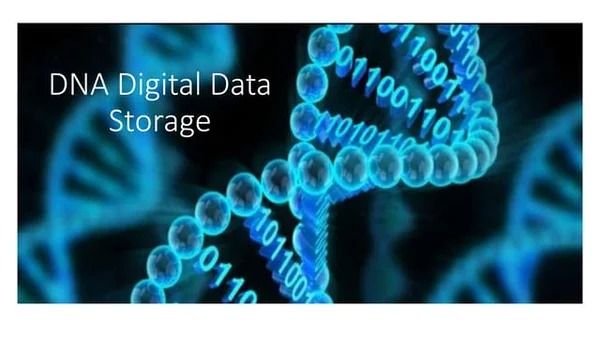
Digital DNA: The Ethics of Gen..
Digital DNA—the digitization a.. Read More

Protecting Kids in the Digital..
In an increasingly connected w.. Read More

Data Centers and the Planet: M..
As cloud computing becomes the.. Read More

Wearable Health Sensors: The D..
Wearable health sensors are re.. Read More
Explore Other Categories
Explore many different categories of articles ranging from Gadgets to Security
Smart Devices, Gear & Innovations
Discover in-depth reviews, hands-on experiences, and expert insights on the newest gadgets—from smartphones to smartwatches, headphones, wearables, and everything in between. Stay ahead with the latest in tech gear
Apps That Power Your World
Explore essential mobile and desktop applications across all platforms. From productivity boosters to creative tools, we cover updates, recommendations, and how-tos to make your digital life easier and more efficient.
Tomorrow's Technology, Today's Insights
Dive into the world of emerging technologies, AI breakthroughs, space tech, robotics, and innovations shaping the future. Stay informed on what's next in the evolution of science and technology.
Protecting You in a Digital Age
Learn how to secure your data, protect your privacy, and understand the latest in online threats. We break down complex cybersecurity topics into practical advice for everyday users and professionals alike.
© 2025 Copyrights by rTechnology. All Rights Reserved.