
Smartphone Not Charging? Causes and Quick Fixes
Smartphone charging issues are often caused by damaged cables, dirty ports, faulty adapters, or battery problems. Simple steps like checking cables, cleaning ports, and restarting the device can fix many problems. However, persistent issues, overheating, or hardware damage require professional repair to ensure safe and effective charging.
✨ Raghav Jain

Introduction
A smartphone is one of the most essential devices in our daily lives. When it suddenly stops charging, it can feel frustrating and disruptive. A smartphone not charging properly can be caused by many factors, from simple cable issues to software glitches or hardware failures. Understanding the root causes and knowing some quick fixes can save you time, money, and the hassle of visiting a repair shop.
In this article, we will explore common reasons why your smartphone might not be charging and practical solutions to get it powered up again swiftly. A smartphone that refuses to charge, or charges agonizingly slowly, can be one of the most frustrating modern dilemmas, rendering an essential daily tool useless. While it might immediately trigger thoughts of expensive repairs or a new device, the good news is that many charging issues stem from surprisingly simple causes that can be quickly diagnosed and fixed at home with minimal effort. Understanding the common culprits, ranging from external components to internal software glitches, empowers users to troubleshoot effectively before resorting to professional help. This comprehensive guide will delve into the primary reasons why your smartphone might not be charging and provide practical, quick fixes to get your device powered up again.
The first and most frequently overlooked suspect in any charging problem is the charging cable itself. Cables are prone to significant wear and tear due to constant bending, twisting, and being yanked from ports. Even if the outer insulation appears intact, the delicate internal wires can fray or break, disrupting the flow of electricity. Signs of a faulty cable include visible fraying, kinks, bends, discoloration, or a loose fit in the charging port or adapter.
- Quick Fix 1: Try a different cable. This is the simplest and most effective diagnostic step. If a new, reputable cable (ideally the original one that came with your phone, or a certified replacement) resolves the issue, your old cable was the culprit. Always invest in good quality, certified cables as cheap alternatives can damage your device or deliver inconsistent power.
Closely related to the cable is the charging adapter (the wall plug). Just like cables, adapters can malfunction due to internal component failure, overheating, or physical damage.
- Quick Fix 2: Try a different adapter. Test your phone with another known-working wall adapter. Also, ensure the adapter is adequately powered for your phone (e.g., using a low-power USB port on a laptop or an old, underpowered adapter meant for a different device can result in very slow or no charging). Fast chargers require specific adapters; if your phone is designed for fast charging and you're using a standard adapter, it will charge slowly.
A common yet often overlooked issue is a dirty or obstructed charging port on your phone. Over time, lint, dust, pocket fluff, crumbs, and other debris can accumulate inside the charging port, preventing the charging cable's connector from making full and proper contact with the internal pins. This can lead to intermittent charging, slow charging, or no charging at all.
- Quick Fix 3: Clean the charging port. This must be done very carefully to avoid damaging the fragile pins inside.
- Power off your phone completely before attempting any cleaning.
- Use a non-metallic tool like a wooden toothpick, a plastic flosser pick, or the SIM ejector tool (carefully) to gently dislodge any visible lint or debris. Avoid using metal objects like paper clips or needles, as they can short-circuit the pins or cause irreversible damage.
- Shine a flashlight into the port to get a clear view.
- Gently scrape along the inner walls of the port and scoop out any trapped debris.
- Alternatively, use a can of compressed air (held upright to prevent moisture release) to blow out the dust. Avoid blowing with your mouth, as moisture can cause further damage.
- After cleaning, try plugging in the charger again. The cable should now seat more snugly.
Sometimes, the problem isn't with the hardware but with the power source itself.
- Quick Fix 4: Try a different power outlet or USB port. Plug your charger into a different wall outlet or a different USB port (if charging via computer or power bank) to rule out a faulty power source. Ensure the outlet is functional by testing it with another device.
Software glitches or bugs within the phone's operating system (OS) or specific apps can sometimes interfere with the charging process. This can manifest as the phone showing it's charging but the percentage isn't increasing, or it charges very slowly.
- Quick Fix 5: Restart your phone. A simple restart can often resolve temporary software conflicts or bugs that are preventing proper charging. Power off your phone completely, wait a minute, and then turn it back on.
- Quick Fix 6: Check for software updates. Manufacturers often release OS updates that include bug fixes, performance improvements, and battery optimization. Check your phone's settings for any pending software updates and install them.
- Quick Fix 7: Close background apps. Apps running in the background can consume significant power, even when the screen is off, potentially slowing down charging or causing the battery percentage to stagnate. Close all unnecessary apps before plugging in your phone. Consider enabling Airplane Mode or Power Saving Mode while charging to minimize background activity and speed up the process.
Battery health and degradation are also common reasons for charging issues, especially in older smartphones. Rechargeable batteries have a finite lifespan and their capacity to hold a charge diminishes over time. An aging battery might charge very slowly, not reach 100%, or drain rapidly even after appearing fully charged.
- Quick Fix 8: Check battery health settings (if available). Many modern smartphones, particularly iPhones and some Android devices, have a "Battery Health" or "Battery Usage" section in their settings that can provide insights into your battery's maximum capacity and overall health. If it's significantly degraded (e.g., below 80%), a battery replacement might be necessary.
- Special Case: Optimized Battery Charging. Some phones have "Optimized Battery Charging" features (e.g., Apple's Optimized Battery Charging or similar features on Android) designed to extend battery lifespan by learning your charging habits and temporarily pausing charging at around 80% until just before you typically unplug it. If your phone stops charging at 80-90% overnight, check for and temporarily disable this feature in your battery settings to see if it charges to 100%.
Overheating can also prevent a phone from charging. Smartphones have safety mechanisms that will slow down or stop charging if the device gets too hot to prevent damage to the battery or internal components. This can happen if you're using the phone heavily while charging (e.g., gaming), charging in direct sunlight, or if there's an internal short.
- Quick Fix 9: Let your phone cool down. Disconnect the charger, close all apps, and let the phone rest in a cool, well-ventilated area for a while before trying to charge it again. Avoid using your phone for intensive tasks while it's charging.
Physical damage to the charging port or internal components is a more serious issue that usually requires professional repair. This can include bent or broken pins within the port, water damage, or internal circuit board damage from drops or impacts.
- Quick Fix 10: Inspect for visible damage or water indicators. Use a flashlight to carefully inspect the charging port for bent pins or corrosion (often indicated by green or white residue, suggesting moisture exposure). Many phones have a Liquid Contact Indicator (LCI) that changes color if water damage has occurred; check your phone's manual for its location. If you suspect physical damage or water ingress, it's best to take your phone to an authorized service center. Attempting to force a charger into a damaged port can worsen the problem.
For users with wireless charging capabilities, different troubleshooting steps apply if the phone isn't charging wirelessly:
- Quick Fix 11 (Wireless Charging): Check alignment and obstructions. Ensure your phone is perfectly centered on the wireless charging pad, as misalignments can prevent charging. Remove any thick cases (especially those with metal, magnets, or pop sockets) as they can interfere with the wireless charging signal.
- Quick Fix 12 (Wireless Charging): Try a different pad/power source. Test your phone on another wireless charging pad or ensure the current pad is connected to a powerful enough adapter (often requiring a fast-charging brick).
In summary, a smartphone that isn't charging is a common problem with a range of potential causes, many of which are simple and easily fixable. The most effective approach is to systematically troubleshoot, starting with the most external and common culprits like the charging cable, adapter, and port cleanliness. Progressing to software checks and finally considering battery health or hardware damage ensures you cover all bases. By patiently working through these quick fixes, you can often restore your phone's charging capabilities without needing a costly trip to the repair shop, keeping your essential device powered and ready for your day.
Understanding Smartphone Charging
Before tackling fixes, it’s important to understand how smartphone charging works. When you plug in your phone:
- The charger converts electrical energy from the outlet to a voltage suitable for the battery.
- The charging port on your phone receives this energy.
- The battery management system regulates how much power flows into the battery to protect it.
Any disruption in this chain can cause charging issues.
Common Causes of Charging Problems
1. Faulty Charging Cable or Adapter
The most common culprit is a damaged or worn-out cable or charger adapter. Broken wires inside cables or faulty adapters can prevent power from reaching your phone.
2. Dirty or Damaged Charging Port
Dust, lint, or debris inside the charging port can block connections. Physical damage to the port can also stop the phone from charging.
3. Software Glitches
Sometimes, a software bug or an outdated operating system can interfere with charging.
4. Battery Health Issues
Old or degraded batteries lose their ability to hold charge effectively and might stop charging entirely.
5. Overheating
Phones with high temperatures often restrict charging to protect internal components.
6. Power Source Problems
Issues with your wall socket, power bank, or USB port on a computer can cause charging failures.
Quick Fixes to Try First
1. Check Your Charging Cable and Adapter
Use a different charger and cable to see if the problem persists. If your phone charges with another cable, your original one might be faulty.
2. Clean the Charging Port
Turn off your phone and use a toothpick or soft brush to gently remove lint and dust from the charging port.
3. Restart Your Phone
A simple restart can resolve software bugs causing charging issues.
4. Update Your Phone Software
Go to your phone settings and check for system updates that might fix charging-related bugs.
5. Avoid Charging When Overheated
If your phone is hot, let it cool down before plugging it in again.
6. Use a Different Power Source
Try charging from a different wall outlet or USB port to rule out power source issues.
Advanced Troubleshooting
If quick fixes don’t work, consider the following:
1. Safe Mode Charging
Boot your phone in safe mode to see if a third-party app is blocking charging.
2. Battery Replacement
If your battery is old or swollen, replacing it might be necessary.
3. Professional Cleaning or Repair
If the charging port is physically damaged, professional repair or replacement might be required.
Tips to Maintain Good Charging Habits
- Avoid using cheap or uncertified charging cables and adapters.
- Keep the charging port clean and dry.
- Do not force the charging cable into the port.
- Avoid charging your phone overnight or for prolonged periods continuously.
- Use original or high-quality chargers recommended by the manufacturer.
- Avoid charging your phone in extremely hot or cold environments.
Myths About Smartphone Charging: Busted!
“You should fully drain your battery before charging.”
→ False! Modern lithium-ion batteries work best when kept between 20% and 80%.
“Using your phone while charging will damage the battery.”
→ Not necessarily, but heavy use can cause overheating which affects battery health.
“Fast charging ruins your battery quickly.”
→ Modern fast chargers are designed to be safe, but excessive heat can degrade batteries.
Sample Step-by-Step Guide to Fix Charging Issues
- Inspect your cable and adapter visually for damage.
- Switch to a different charger if possible.
- Clean the charging port carefully.
- Restart your phone.
- Update your phone’s software.
- Try charging from a different power outlet.
- If all else fails, visit a professional technician.
Conclusion
A smartphone not charging can feel like a major inconvenience, but in most cases, the problem is easy to diagnose and fix. By checking cables, ports, software, and power sources, you can often restore charging functionality without expensive repairs. Maintaining good charging habits will prolong your phone’s battery life and keep it running smoothly.
Remember, patience and a systematic approach to troubleshooting are key. If problems persist after trying these fixes, consult a professional to avoid causing further damage.
Keep your phone charged and ready—because staying connected matters.
Q&A Section
Q1: Why is my smartphone not charging even when plugged in?
Ans: This can happen due to a faulty charging cable, damaged charging port, or a defective power adapter.
Q2: Can a dirty charging port cause charging issues?
Ans: Yes, dust and debris inside the charging port can block the connection, preventing the phone from charging properly.
Q3: What should I do if my phone heats up while charging?
Ans: Overheating can indicate a problem with the battery or charger. Stop charging and allow the phone to cool before trying again.
Q4: Could a software issue prevent my phone from charging?
Ans: Yes, sometimes software glitches can interfere with charging. Restarting or updating your phone’s software may resolve the problem.
Q5: How do I know if my charging cable is broken?
Ans: Try using a different cable or test your cable on another device to check if it’s faulty.
Q6: What if the power outlet is the problem?
Ans: Test your charger with a different power outlet or use a USB port on a computer to see if the outlet is faulty.
Q7: Is wireless charging reliable if my wired charging fails?
Ans: Wireless charging can be an alternative, but it requires a compatible phone and charger, and it might charge slower.
Q8: Can battery health affect charging speed or ability?
Ans: Yes, aging or damaged batteries may not charge properly or hold charge well and might need replacement.
Q9: How can I safely clean my phone’s charging port?
Ans: Use a soft brush or compressed air gently to remove dust, avoiding metal objects that could damage the port.
Q10: When should I seek professional help for charging issues?
Ans: If basic fixes don’t work, or if there’s visible damage to the port, battery swelling, or frequent overheating, visit a technician.
Similar Articles
Find more relatable content in similar Articles

Wearable Health Sensors: The D..
Wearable health sensors are re.. Read More
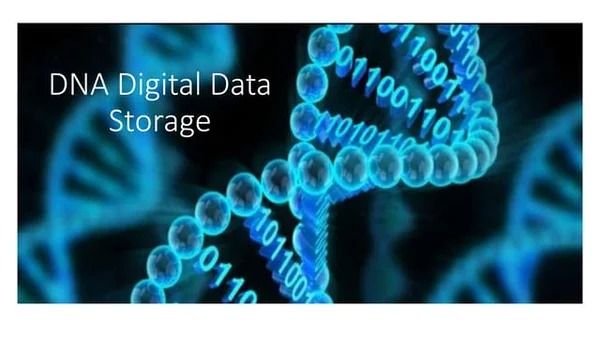
Digital DNA: The Ethics of Gen..
Digital DNA—the digitization a.. Read More

Protecting Kids in the Digital..
In an increasingly connected w.. Read More

Data Centers and the Planet: M..
As cloud computing becomes the.. Read More
Explore Other Categories
Explore many different categories of articles ranging from Gadgets to Security
Smart Devices, Gear & Innovations
Discover in-depth reviews, hands-on experiences, and expert insights on the newest gadgets—from smartphones to smartwatches, headphones, wearables, and everything in between. Stay ahead with the latest in tech gear
Apps That Power Your World
Explore essential mobile and desktop applications across all platforms. From productivity boosters to creative tools, we cover updates, recommendations, and how-tos to make your digital life easier and more efficient.
Tomorrow's Technology, Today's Insights
Dive into the world of emerging technologies, AI breakthroughs, space tech, robotics, and innovations shaping the future. Stay informed on what's next in the evolution of science and technology.
Protecting You in a Digital Age
Learn how to secure your data, protect your privacy, and understand the latest in online threats. We break down complex cybersecurity topics into practical advice for everyday users and professionals alike.
© 2025 Copyrights by rTechnology. All Rights Reserved.