
Printer Problems: Simple Solutions for Paper Jams and Offline Status
Printer problems like paper jams and offline status are often caused by misaligned paper, outdated drivers, or connectivity issues. Regular cleaning, using proper paper, updating drivers, and checking network connections can quickly resolve most problems, ensuring smooth printing and saving time.
✨ Raghav Jain

Introduction
Printers are essential tools for both home and office, helping us turn digital documents into physical copies. However, printer issues like paper jams and offline status are common frustrations that can disrupt your workflow. These problems can arise due to simple causes but can feel overwhelming if you don’t know how to fix them quickly.
In this article, we will explore the main causes behind paper jams and offline printer status, practical solutions you can apply yourself, and tips to prevent these issues in the future. Understanding these common printer hiccups can save you time, money, and avoid unnecessary stress. Navigating the seemingly arcane world of printer malfunctions can be a source of immense frustration in any office or home environment, particularly when faced with the ubiquitous and often baffling issues of paper jams and an inexplicable offline status. These common printer problems, while capable of halting productivity and sparking technological despair, frequently stem from simple, rectifiable causes rather than complex internal failures, demanding a methodical approach to troubleshooting that can empower even the most technologically challenged user. Understanding the root causes of these disruptions and employing a series of logical, step-by-step solutions can transform a moment of intense irritation into a quick fix, ensuring your printing tasks proceed smoothly and efficiently. The key lies in systematic diagnosis, careful handling, and a foundational understanding of how these seemingly temperamental machines operate.
The dreaded paper jam is perhaps the most universal and infuriating printer ailment, often occurring at the most inopportune moments. While its manifestation is clear – crumpled paper, flashing error lights, and a distinct lack of printed output – its cause can range from user error to minor mechanical glitches. The first and most crucial step in resolving a paper jam is to remain calm and avoid forceful pulling of the paper. Yanking jammed paper can tear it, leaving small, elusive scraps inside the printer's delicate mechanisms that can cause recurring jams or even damage internal components. Begin by identifying the location of the jam. Most modern printers have intuitive display screens or indicator lights that pinpoint the exact area. Consult your printer's manual for specific instructions on accessing various compartments – typically the front paper tray, the rear output tray, and internal access panels (often beneath the top cover or accessible from the back). Once the jammed paper is located, gently pull it out in the direction of the paper's normal path of travel, applying steady, even pressure. If the paper is tightly stuck or tearing, try to open more access panels to get a better grip or to remove it from both ends simultaneously. Use a flashlight to meticulously check for any small, torn pieces of paper that might remain. Even a tiny fragment can obstruct sensors or gears, leading to persistent "ghost jams" where the printer claims a jam exists even after visibly clearing it. Once all fragments are removed, close all covers securely. Beyond removal, preventative measures are vital. Ensure you are using the correct paper type and weight specified by the printer manufacturer; overly thick, thin, or heavily textured paper can easily jam. Load paper correctly and neatly in the paper tray, fanning the stack gently before loading to separate sheets and prevent them from sticking together. Avoid overfilling the paper tray beyond its marked capacity. Regularly clean the paper feed rollers with a lint-free cloth and distilled water or rubbing alcohol (check manual for specific cleaning instructions), as dust and paper residue can make them slippery and cause misfeeds. Inspect the paper path periodically for any foreign objects like staples, paper clips, or even stray hairs that might have fallen in. Using high-quality, non-curled, and non-creased paper also significantly reduces jam occurrences.
An offline printer status, a common and equally vexing issue, signifies that your computer or device has lost communication with the printer, preventing printing commands from being sent or executed. This problem rarely indicates a hardware failure with the printer itself but rather a connectivity or software glitch. The troubleshooting process should begin with the simplest checks and gradually progress to more complex solutions. First, perform a physical connectivity check. For USB printers, ensure the USB cable is securely plugged into both the printer and the computer. Try unplugging and re-plugging the cable at both ends, or even try a different USB port on your computer or a different USB cable altogether, as cables can fail. For Wi-Fi or network printers, ensure the printer is actually powered on and connected to the correct wireless network. Check the printer's display panel for its Wi-Fi status or network connection indicators. If it's disconnected, follow the printer's menu options to reconnect it to your home or office Wi-Fi. Ensure the Wi-Fi router is working correctly and within range of the printer. A simple power cycle is often surprisingly effective: turn off both the printer and your computer/router, unplug them from the power outlet for 60 seconds, then plug them back in and restart them. This often resolves temporary communication glitches by resetting network connections.
If physical checks and power cycling don't resolve the offline status, the issue likely lies within the software or network configuration. On your computer, navigate to your printer settings. In Windows, this is typically under "Settings" > "Bluetooth & devices" > "Printers & scanners" or "Control Panel" > "Devices and Printers." In macOS, it's "System Settings" > "Printers & Scanners." Check if the printer is listed as "Offline." If it is, right-click (Windows) or control-click (macOS) on the printer icon and look for an option to "Use Printer Online" or "Remove device from offline mode." Sometimes, simply removing the printer and re-adding it can force the operating system to re-establish the connection and install fresh drivers. Before doing this, ensure you have the necessary printer drivers readily available from the manufacturer's website. Updating or reinstalling printer drivers is a frequent solution. Outdated or corrupted drivers can cause communication breakdowns. Visit the printer manufacturer's official website, download the latest drivers compatible with your operating system, and install them. If previous attempts fail, a printer driver reinstallation might be necessary, first uninstalling the existing drivers completely from your system before installing the new ones. For network printers, ensure your firewall settings are not blocking communication between your computer and the printer. Temporarily disabling your firewall (with caution) to test connectivity can help diagnose this. Also, ensure your computer and printer are on the same network subnet. If your Wi-Fi router uses both 2.4 GHz and 5 GHz bands, confirm both devices are connected to the same band, as some older printers may only support 2.4 GHz. Running the built-in printer troubleshooter in Windows can often diagnose and automatically fix common issues. Finally, if the printer is shared on a network, ensure the computer sharing the printer is turned on and connected, and that its sharing settings are correctly configured.
In essence, resolving common printer problems like paper jams and offline status requires a systematic and patient approach. For paper jams, the golden rule is gentle extraction, meticulous checking for fragments, and diligent preventative measures like correct paper loading and regular roller cleaning. For an offline printer, the troubleshooting path starts with verifying physical connections and power cycling, progressing to software-based solutions like checking printer settings, reinstalling drivers, and ensuring network and firewall compatibility. By understanding these straightforward solutions and implementing them methodically, users can minimize downtime, prevent frustration, and ensure their printing devices remain reliable workhorses rather than sources of technological angst.
Understanding Common Printer Problems
Printers are complex machines with many moving parts. The most frequent problems include:
- Paper jams: When paper gets stuck inside the printer’s rollers or feed tray, stopping the printing process.
- Offline status: When your computer cannot communicate with the printer, showing it as unavailable even though it’s powered on.
Both issues have multiple underlying causes, but they can usually be fixed without technical help.
Paper Jams: Causes and Solutions
What Causes Paper Jams?
- Poor quality or wrong type of paper: Thick, damp, torn, or curled paper can easily get stuck.
- Overfilled paper tray: Adding too much paper can cause misfeeds.
- Dust and debris: Accumulated dirt inside the printer blocks paper movement.
- Misaligned paper guides: Guides that are too tight or loose fail to feed paper correctly.
- Worn rollers: Rollers lose grip over time and slip instead of pulling paper smoothly.
- Multiple sheets feeding simultaneously: This causes the printer to pull too many sheets, jamming inside.
How to Fix Paper Jams
Step 1: Turn Off and Unplug
Before opening the printer, switch it off and unplug it to avoid damage or injury.
Step 2: Open the Printer Carefully
Refer to your printer’s manual to open the correct panels or trays where paper might be stuck.
Step 3: Gently Remove Jammed Paper
Slowly pull the stuck paper in the direction of the paper path to avoid tearing. Remove any torn bits you find.
Step 4: Check for Hidden Paper Bits
Look inside all accessible areas, including rear access panels or duplexer trays.
Step 5: Inspect and Clean Rollers
Use a lint-free cloth slightly dampened with water to clean rollers. Rotate rollers manually to remove dust.
Step 6: Reload Paper Correctly
Use clean, flat sheets and don’t overfill the tray. Adjust paper guides snugly.
Step 7: Close Panels and Restart Printer
Turn your printer back on and try printing a test page.
Offline Printer Status: Causes and Fixes
Why Does My Printer Show Offline?
- Connectivity issues: Printer and computer may not be communicating due to disconnected cables or weak Wi-Fi.
- Printer is paused or set as default offline: Sometimes, settings make the printer unavailable.
- Outdated or corrupted drivers: Software problems prevent communication.
- Printer errors: Paper jams, low ink, or other errors can cause offline status.
- Firewall or antivirus blocking: Security settings may block the printer connection.
How to Fix Printer Offline Issues
Step 1: Check Physical Connections
Ensure USB cables are securely connected or that the printer is properly connected to Wi-Fi.
Step 2: Restart Printer and Computer
Power cycling can reset connections and clear temporary glitches.
Step 3: Set Printer Online Manually
- On Windows, go to Devices and Printers, right-click your printer, and select See what’s printing.
- Click Printer on the menu bar and uncheck Use Printer Offline.
Step 4: Update or Reinstall Printer Drivers
Visit your printer manufacturer’s website and download the latest drivers for your model.
Step 5: Clear Print Queue
Stuck print jobs can cause offline status. Clear all pending print jobs to refresh the queue.
Step 6: Disable Firewall/Antivirus Temporarily
If you suspect security software is blocking printer access, temporarily disable it and test the connection.
Step 7: Re-add the Printer
Remove the printer from your system and add it again using the setup wizard.
Tips to Prevent Paper Jams and Offline Status
For Paper Jams:
- Use recommended paper types and avoid damaged sheets.
- Don’t overload the paper tray.
- Align paper guides properly.
- Keep your printer clean and dust-free.
- Regularly clean rollers.
- Avoid pulling out paper mid-print.
For Offline Issues:
- Keep your printer and computer close for strong Wi-Fi signals.
- Regularly update printer drivers and firmware.
- Restart devices periodically.
- Use a dedicated IP address for network printers.
- Keep security software updated and configured to allow printer connections.
Myths About Printer Problems: Busted!
“Paper jams always mean the printer is broken.”
→ False. Most jams result from paper issues or small blockages, fixable at home.
“Offline means the printer is off.”
→ Not necessarily. Printers can be powered on but disconnected due to software or network issues.
“Only technicians can fix paper jams.”
→ Most jams can be resolved by users following simple steps.
“Replacing the printer is the only solution if offline.”
→ Usually, software fixes or reconnecting solve offline problems without new hardware.
Sample Quick Fix Checklist for Printer Troubles
ProblemQuick FixPaper JamTurn off > open panel > remove jammed paper > clean rollers > reload paperPrinter OfflineCheck cables/Wi-Fi > restart devices > set printer online > update drivers
Conclusion
Printer problems like paper jams and offline status can disrupt your productivity, but most causes are simple and easily fixed. By understanding the common reasons behind these issues and following practical step-by-step solutions, you can get your printer back to smooth operation quickly.
Prevention is just as important—regular maintenance, using the right paper, keeping software updated, and proper setup can minimize frustrations. Next time your printer misbehaves, don’t panic! Use these tips to troubleshoot effectively and keep your printing tasks hassle-free.
Q&A Section
Q1: What causes paper jams in printers?
Ans: Paper jams occur due to misaligned paper, using wrong paper type, dust buildup, or worn rollers inside the printer.
Q2: How can I clear a paper jam safely?
Ans: Turn off the printer, gently remove stuck paper without tearing, check for any scraps, and reload paper correctly.
Q3: Why does my printer show an offline status?
Ans: Printers go offline because of connectivity issues, outdated drivers, or incorrect printer settings.
Q4: How do I bring my printer back online?
Ans: Check the cable or Wi-Fi connection, restart the printer and computer, and set the printer as default in your device settings.
Q5: Can outdated drivers cause printer errors?
Ans: Yes, outdated or corrupted drivers can cause communication problems between the printer and computer.
Q6: How do I update my printer drivers?
Ans: Visit the printer manufacturer’s website, download the latest drivers, and install them following on-screen instructions.
Q7: What paper types should I avoid to prevent jams?
Ans: Avoid using thick cardstock, wet, torn, or curled paper as they can cause feeding issues.
Q8: How often should I clean my printer?
Ans: Clean your printer rollers and interior every few months to prevent dust and debris buildup.
Q9: Can printer offline status happen due to network problems?
Ans: Yes, unstable Wi-Fi or disconnected cables can cause printers to go offline.
Q10: What is the role of the print spooler in printer issues?
Ans: The print spooler manages print jobs; if it crashes, the printer may show offline or fail to print.
Similar Articles
Find more relatable content in similar Articles

Data Centers and the Planet: M..
As cloud computing becomes the.. Read More

Protecting Kids in the Digital..
In an increasingly connected w.. Read More
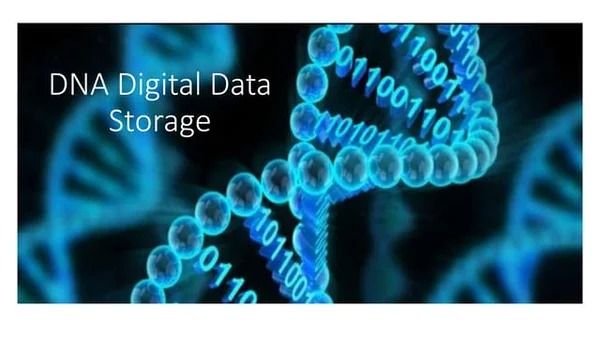
Digital DNA: The Ethics of Gen..
Digital DNA—the digitization a.. Read More

Wearable Health Sensors: The D..
Wearable health sensors are re.. Read More
Explore Other Categories
Explore many different categories of articles ranging from Gadgets to Security
Smart Devices, Gear & Innovations
Discover in-depth reviews, hands-on experiences, and expert insights on the newest gadgets—from smartphones to smartwatches, headphones, wearables, and everything in between. Stay ahead with the latest in tech gear
Apps That Power Your World
Explore essential mobile and desktop applications across all platforms. From productivity boosters to creative tools, we cover updates, recommendations, and how-tos to make your digital life easier and more efficient.
Tomorrow's Technology, Today's Insights
Dive into the world of emerging technologies, AI breakthroughs, space tech, robotics, and innovations shaping the future. Stay informed on what's next in the evolution of science and technology.
Protecting You in a Digital Age
Learn how to secure your data, protect your privacy, and understand the latest in online threats. We break down complex cybersecurity topics into practical advice for everyday users and professionals alike.
© 2025 Copyrights by rTechnology. All Rights Reserved.