
Common Wi‑Fi Connectivity Issues and How to Fix Them Quickly
Wi-Fi connectivity issues can arise from slow speeds, signal interference, outdated hardware, or device conflicts. Quick fixes include restarting devices, updating firmware, adjusting router placement, and using extenders. Regular maintenance and monitoring help prevent problems, while upgrading your router ensures compatibility with modern internet needs. Identifying common issues and applying simple solutions can restore fast, stable Wi-Fi at home or work efficiently.
✨ Raghav Jain
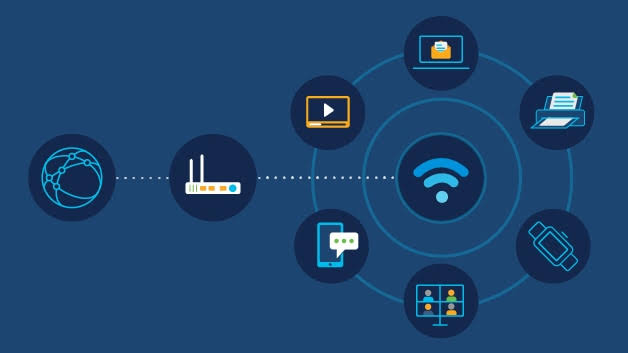
Introduction
Wi-Fi connectivity has become an essential part of daily life, powering everything from work meetings to entertainment and smart home devices. But nothing is more frustrating than a slow, unreliable, or disconnected Wi-Fi connection. Whether you’re working from home, streaming your favorite shows, or gaming online, Wi-Fi issues can bring everything to a halt.
Understanding the common Wi-Fi connectivity problems and learning quick fixes can save you time, reduce stress, and get you back online faster. This article explores the typical Wi-Fi problems, their causes, and practical solutions you can try today to improve your internet experience. In the modern, hyper-connected world, reliable Wi-Fi connectivity has transitioned from a luxury to an absolute necessity, underpinning everything from remote work and online education to streaming entertainment and smart home automation. Consequently, experiencing Wi-Fi connectivity issues can be immensely frustrating, disrupting productivity, hindering communication, and causing significant inconvenience. While the complexities of wireless networking can sometimes make troubleshooting seem daunting, many common Wi-Fi problems stem from a predictable set of causes and can often be resolved quickly with a methodical approach, even by users with limited technical expertise. Understanding the typical symptoms – slow speeds, frequent disconnections, inability to connect, or intermittent service – is the first step towards diagnosing and implementing effective solutions that restore seamless internet access, ensuring that the digital lifeline of your home or office remains robust and dependable. The key to quick fixes lies in a systematic process of elimination, starting with the simplest checks and progressively moving towards more intricate diagnostics, often leveraging the built-in tools and straightforward adjustments available on most devices and routers.
The most frequent and often overlooked solution to a myriad of Wi-Fi woes is the simple act of rebooting your router and modem. These devices, much like computers, can become bogged down by cached data, minor software glitches, or overloaded connections over time. A power cycle, by unplugging both devices from their power source for about 30 seconds to a minute and then plugging them back in (modem first, then router), effectively clears their memory and allows them to re-establish a fresh connection with your Internet Service Provider (ISP) and all connected devices. This "digital reset" resolves an astonishingly high percentage of connectivity issues, from slow speeds to complete connection drops, making it the first and most universally recommended troubleshooting step. Following the router/modem reboot, it's also advisable to reboot the problematic device itself (laptop, smartphone, tablet, smart TV). This clears its network cache and forces it to re-attempt connection to the Wi-Fi network, often resolving device-specific glitches.
Once basic reboots are exhausted, consider signal strength and placement as primary culprits for poor performance or intermittent connections. Wi-Fi signals degrade rapidly with distance and obstructions. If your device is too far from the router, or if there are numerous physical barriers like thick walls, floors, large appliances (microwaves, refrigerators), or even metal objects between your device and the router, the signal strength will weaken significantly, leading to slow speeds or dropped connections. The quick fix here involves relocating your router to a central, elevated, and open location within your home, away from obstacles and other electronics that can cause interference. Avoid placing the router in cabinets, behind TVs, or on the floor. Ideally, it should be in a central spot where the signal can radiate evenly. If a central placement isn't feasible, or if your home is large, consider investigating Wi-Fi extenders, mesh Wi-Fi systems, or powerline adapters to broaden your network's coverage, effectively eliminating dead zones and ensuring strong signal strength throughout your property.
Network congestion and interference are another common source of Wi-Fi problems, particularly in densely populated areas or multi-device households. Your Wi-Fi router operates on specific channels within the 2.4 GHz and 5 GHz frequency bands. If too many devices or neighboring Wi-Fi networks are using the same channel, it can lead to digital "traffic jams," causing slow speeds and intermittent connectivity. A quick fix involves accessing your router's administrative interface (usually by typing its IP address, like 192.168.1.1, into a web browser) and navigating to its Wi-Fi settings. Here, you can manually change the Wi-Fi channel to a less congested one. For the 2.4 GHz band, channels 1, 6, and 11 are non-overlapping and generally recommended. For the 5 GHz band, there are more non-overlapping channels, making interference less common, but checking for congestion can still be beneficial. Many modern routers have an "auto-channel" selection feature, but sometimes manual selection proves more effective. Additionally, other electronic devices like cordless phones, microwave ovens, Bluetooth devices, and even smart home gadgets can emit electromagnetic interference on the 2.4 GHz band. Trying to move these devices away from your router or switching to the 5 GHz band (if your router and devices support it) can alleviate interference issues. The 5 GHz band offers faster speeds and less interference but has a shorter range and is less effective at penetrating walls.
Outdated firmware or drivers can also lead to connectivity woes. Router manufacturers frequently release firmware updates to improve performance, enhance security, and fix bugs. Similarly, device manufacturers release updated Wi-Fi drivers for laptops and other devices. Checking for and installing the latest firmware for your router (via its administrative interface) and updating the Wi-Fi drivers on your problematic devices (through the device manager on Windows or system updates on macOS/Linux/mobile) can resolve compatibility issues and improve connectivity. While not a "quick" fix in the sense of a simple reboot, these updates are essential for long-term network health and can surprisingly resolve persistent, seemingly inexplicable problems.
Incorrect Wi-Fi password or network name (SSID) issues are fundamental yet common errors. If you're unable to connect to your Wi-Fi network at all, double-check that you are entering the correct password (case-sensitive!) and selecting the right network name. It's easy to make a typo or select a neighbor's network by mistake. If you've recently changed your Wi-Fi password on the router, all devices will need to be updated with the new password. For devices that were previously connected but are now failing, "forgetting" the network on your device (e.g., in Wi-Fi settings on a phone or laptop) and then re-connecting from scratch, entering the password again, can often resolve stubborn connection failures related to cached credentials.
Finally, consider bandwidth saturation and Quality of Service (QoS) settings if multiple users or devices are constantly experiencing slow speeds. If too many devices are simultaneously streaming high-definition video, gaming online, or downloading large files, the available bandwidth can become saturated, leading to a degraded experience for everyone. A quick, albeit temporary, fix is to reduce simultaneous heavy usage. For a more permanent solution, investigate your router's Quality of Service (QoS) settings. QoS allows you to prioritize certain types of traffic (e.g., video streaming or online gaming) over others, ensuring critical applications receive enough bandwidth even during heavy network usage. Some advanced routers also offer parental controls that can limit bandwidth for specific devices. If bandwidth saturation is a constant issue despite QoS, it might indicate a need to upgrade your internet plan with your ISP to a higher speed tier.
In summary, resolving common Wi-Fi connectivity issues quickly involves a systematic troubleshooting approach that begins with the simplest solutions and progresses to more nuanced adjustments. The ubiquitous "turn it off and on again" (rebooting modem and router), followed by rebooting the affected device, is often surprisingly effective. Optimizing router placement and addressing physical obstructions are critical for signal strength, while adjusting Wi-Fi channels can mitigate interference from neighboring networks and other electronics. Regularly updating router firmware and device drivers ensures compatibility and performance improvements. Basic checks for correct passwords and forgetting/reconnecting to the network resolve credential issues. Finally, understanding and managing bandwidth saturation, potentially through QoS settings or an ISP upgrade, addresses network congestion. By methodically applying these quick fixes and understanding the underlying causes, users can swiftly diagnose and resolve the vast majority of Wi-Fi problems, restoring the seamless connectivity that is so essential to our modern digital lives.
Understanding Wi-Fi Connectivity Issues
Wi-Fi issues can manifest in various ways such as:
- No internet connection despite being connected to Wi-Fi
- Slow internet speeds
- Frequent disconnections or dropouts
- Devices not detecting the Wi-Fi network
- Limited or no access errors
These problems stem from factors like hardware glitches, interference, incorrect settings, or even service provider issues. Knowing the root cause helps in applying the right solution.
Common Wi-Fi Connectivity Issues and Their Causes
1. Weak Wi-Fi Signal
One of the most frequent complaints is a weak or unstable Wi-Fi signal, especially in larger homes or offices.
Causes:
- Distance from router
- Physical obstructions (walls, furniture)
- Router placement (hidden or blocked)
- Interference from other electronic devices (microwaves, cordless phones)
2. Incorrect Password or Network Settings
Sometimes devices fail to connect because of a wrong password or misconfigured network settings.
Causes:
- Typing errors when entering Wi-Fi password
- Forgotten network credentials
- IP address conflicts or incorrect DNS settings
3. Router Overload
Too many connected devices can overload the router and cause slow speeds or dropped connections.
Causes:
- Multiple devices streaming, gaming, or downloading simultaneously
- Older routers with limited capacity
4. Firmware or Software Issues
Outdated router firmware or device network drivers can cause connectivity problems.
Causes:
- Router firmware not updated
- Device network adapter drivers outdated or corrupted
- Bugs or glitches in operating system updates
5. Interference from Neighboring Networks
In densely populated areas, overlapping Wi-Fi signals can cause interference and reduce performance.
Causes:
- Multiple routers broadcasting on the same channel
- Signal overlap from nearby apartments or offices
6. ISP (Internet Service Provider) Problems
Sometimes the issue isn’t with your equipment but with your ISP.
Causes:
- Service outages or maintenance
- Network congestion
- Slow speeds due to bandwidth throttling
How to Fix Wi-Fi Connectivity Issues Quickly
1. Improve Router Placement
Place your router in a central, elevated, and open area to maximize signal coverage.
- Avoid corners, enclosed cabinets, or behind large objects
- Keep away from microwaves and cordless phones
- Elevate the router off the floor
2. Restart Your Router and Devices
A simple restart can resolve many temporary glitches.
- Power off the router, wait 30 seconds, and turn it back on
- Restart your computer, smartphone, or smart devices
3. Check and Re-enter Wi-Fi Password
Ensure you enter the correct password without extra spaces or typos.
- Forget the network on your device and reconnect
- Reset the router password if necessary through its admin panel
4. Update Firmware and Drivers
Keep your router’s firmware and your device’s network drivers up to date.
- Log into your router’s web interface and check for updates
- Use your device manufacturer’s website or update tools for drivers
5. Reduce Router Load
Limit the number of devices connected simultaneously, especially for bandwidth-heavy activities.
- Disconnect unused devices
- Schedule heavy downloads during off-peak hours
6. Change Wi-Fi Channel
Avoid interference by switching your router to a less congested channel.
- Use Wi-Fi analyzer apps to find free channels
- Change settings in the router admin panel (usually under wireless settings)
7. Reset Network Settings
If problems persist, resetting network settings on your device can help.
- On smartphones or computers, this option clears saved networks and resets to default
- Reconnect to Wi-Fi afterward
8. Use a Wi-Fi Extender or Mesh Network
For large homes or offices, Wi-Fi extenders or mesh systems improve coverage and reduce dead zones.
- Extenders amplify existing signals
- Mesh routers create multiple access points for seamless connectivity
9. Check with Your ISP
If you suspect an ISP issue:
- Contact customer support to check for outages
- Test with a wired connection to isolate the problem
- Consider upgrading your plan if speeds are consistently slow
Additional Tips to Enhance Wi-Fi Performance
1. Secure Your Network
Prevent unauthorized access by setting a strong WPA3 or WPA2 password.
2. Limit Background Apps
On devices, close apps or software that consume bandwidth in the background.
3. Use Ethernet for Critical Devices
For gaming or workstations, use a wired Ethernet connection for stable speed.
4. Enable QoS (Quality of Service)
Some routers let you prioritize traffic for certain devices or apps.
Common Wi-Fi Error Messages and What They Mean
“Limited or No Connectivity”
Your device is connected to the router but cannot reach the internet. Often due to ISP issues or IP conflicts.
“Authentication Problem”
Wrong password or incompatible security settings.
“Cannot Connect to This Network”
Could be caused by router overload, interference, or hardware issues.
“DNS Server Not Responding”
The router or ISP’s DNS servers are down or misconfigured.
Myths About Wi-Fi Issues: Busted!
“Resetting the router once will fix all problems.”
→ It helps temporarily but does not solve underlying issues.
“More antennas always mean better Wi-Fi.”
→ Not always. Router quality and placement matter more.
“Wi-Fi signals can penetrate any wall.”
→ Thick walls and metal objects can significantly reduce signals.
“Wi-Fi extenders reduce speed drastically.”
→ Modern mesh systems maintain speeds better than traditional extenders.
Sample Quick Fix Routine for Wi-Fi Troubleshooting
- Restart router and device.
- Check and re-enter Wi-Fi password.
- Move closer to the router and remove physical obstructions.
- Update router firmware and device drivers.
- Change Wi-Fi channel to avoid interference.
- Limit connected devices and background apps.
- Use Ethernet for critical tasks if possible.
- Contact ISP if all else fails.
Conclusion
Wi-Fi connectivity issues are common but usually easy to fix once you understand the causes. From simple steps like restarting your router to advanced fixes like changing channels or updating firmware, most problems can be resolved quickly without professional help.
By optimizing your router placement, securing your network, and managing devices effectively, you can enjoy a faster, more stable Wi-Fi connection at home or work. Remember, a consistent troubleshooting routine saves time and keeps your digital life smooth and uninterrupted.
Take control of your Wi-Fi today—because good connectivity means better productivity, entertainment, and peace of mind.
Q&A Section
Q1: What causes slow Wi-Fi speeds?
Ans: Slow Wi-Fi speeds are often caused by interference, too many connected devices, outdated hardware, or poor signal strength.
Q2: Why does my Wi-Fi keep disconnecting randomly?
Ans: Frequent disconnections can result from router issues, signal interference, firmware problems, or network congestion.
Q3: How can I fix Wi-Fi not connecting to my device?
Ans: Restart your router and device, forget and reconnect to the network, and check for password or IP conflicts.
Q4: What should I do if my Wi-Fi signal is weak in certain areas?
Ans: Move closer to the router, remove physical obstructions, or use Wi-Fi extenders to boost coverage.
Q5: How do I resolve the “limited connectivity” or “No Internet” issue?
Ans: Restart the router, check your internet service status, update router firmware, and reset network settings.
Q6: Why is my Wi-Fi slow even though my internet plan is fast?
Ans: Wi-Fi speed depends on router capability, distance, interference, and number of devices sharing the connection.
Q7: How to fix interference from other electronic devices affecting Wi-Fi?
Ans: Keep your router away from microwaves, cordless phones, and Bluetooth devices, or change the Wi-Fi channel.
Q8: What is the solution if my router is overheating?
Ans: Place the router in a well-ventilated area, clean dust regularly, and avoid placing it on soft surfaces.
Q9: How to update router firmware to fix connectivity issues?
Ans: Access your router’s admin panel via browser, check for firmware updates, and follow manufacturer instructions to update.
Q10: When should I consider replacing my Wi-Fi router?
Ans: Replace your router if it’s outdated, frequently disconnects, doesn’t support newer Wi-Fi standards, or after multiple fixes fail.
Similar Articles
Find more relatable content in similar Articles
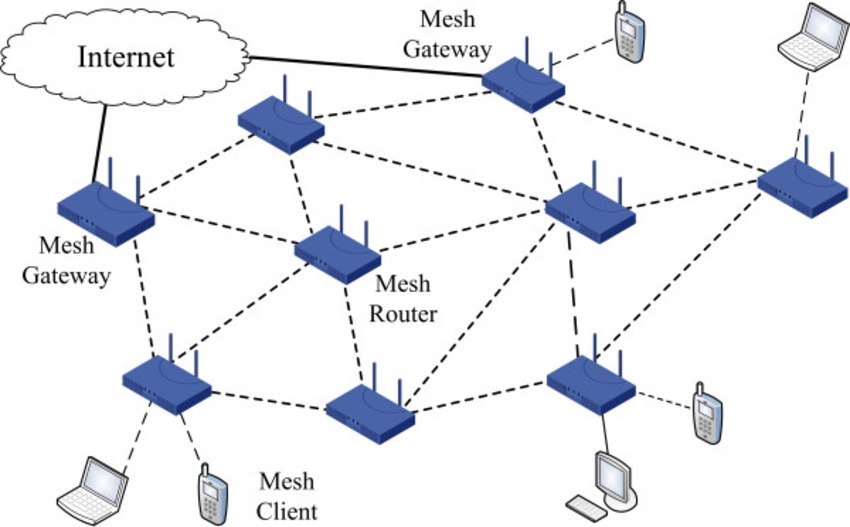
Why Mesh Networks Might Replac..
Mesh networks are transforming.. Read More

Wearable Health Sensors: The D..
Wearable health sensors are re.. Read More

Foldable Screens in 2025: Are ..
Foldable screens have finally .. Read More
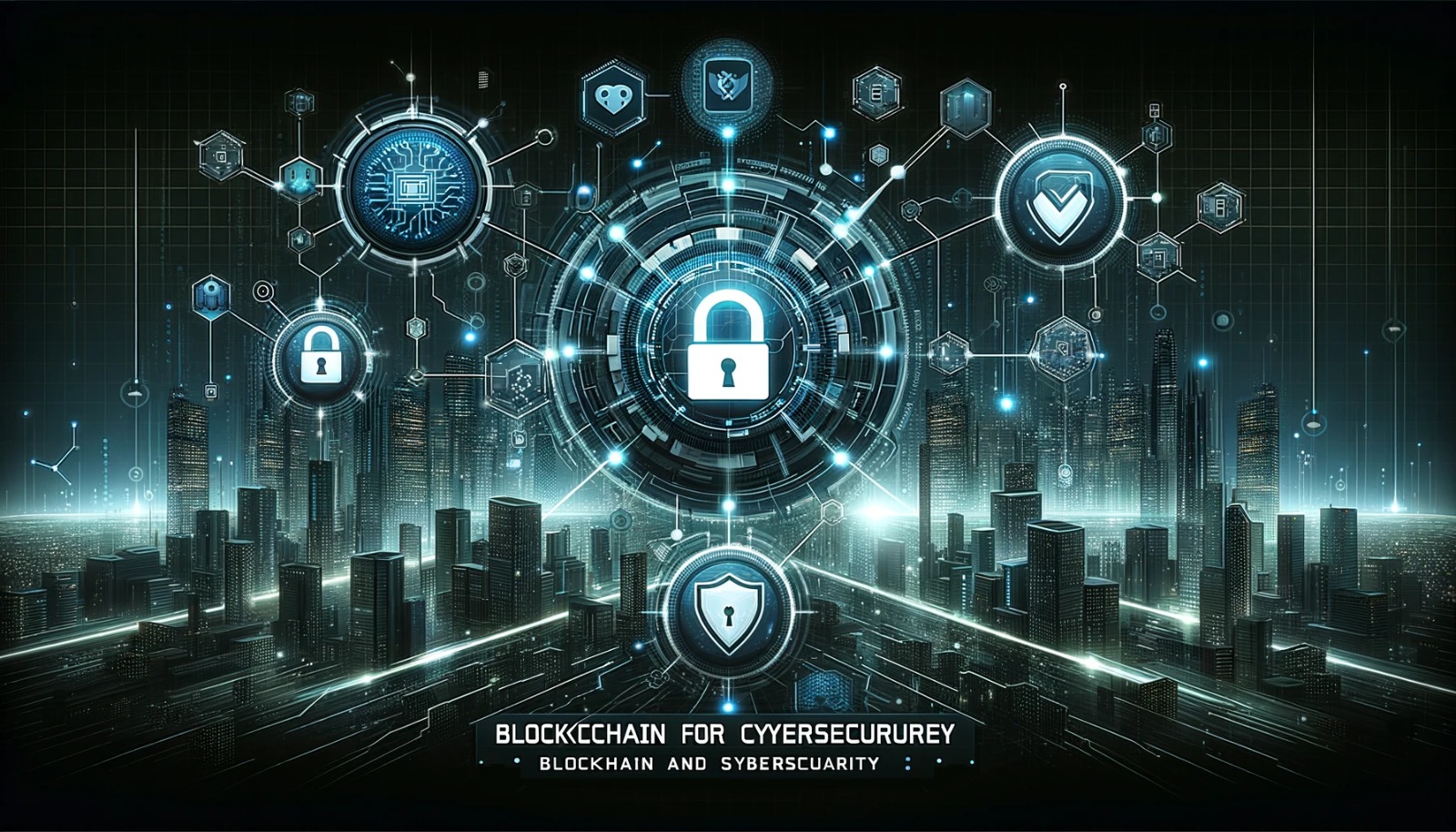
How Blockchain Is Reinventing ..
Blockchain is transforming cyb.. Read More
Explore Other Categories
Explore many different categories of articles ranging from Gadgets to Security
Smart Devices, Gear & Innovations
Discover in-depth reviews, hands-on experiences, and expert insights on the newest gadgets—from smartphones to smartwatches, headphones, wearables, and everything in between. Stay ahead with the latest in tech gear
Apps That Power Your World
Explore essential mobile and desktop applications across all platforms. From productivity boosters to creative tools, we cover updates, recommendations, and how-tos to make your digital life easier and more efficient.
Tomorrow's Technology, Today's Insights
Dive into the world of emerging technologies, AI breakthroughs, space tech, robotics, and innovations shaping the future. Stay informed on what's next in the evolution of science and technology.
Protecting You in a Digital Age
Learn how to secure your data, protect your privacy, and understand the latest in online threats. We break down complex cybersecurity topics into practical advice for everyday users and professionals alike.
© 2025 Copyrights by rTechnology. All Rights Reserved.