
Laptop Not Turning On? Here’s a Step-by-Step Troubleshooting Guide
If your laptop won’t turn on, start by checking power connections and charger functionality. Perform a hard reset and test hardware components like RAM and battery. External monitors help identify display problems. Overheating and faulty buttons can also cause issues. When in doubt, professional repair is recommended. Regular software updates help prevent startup glitches, keeping your laptop running smoothly.
✨ Raghav Jain

Introduction
A laptop that refuses to turn on can bring your work, entertainment, and communication to a sudden halt. It’s frustrating, especially when you rely on it daily. However, a laptop not powering up doesn’t always mean a costly hardware failure. Many common issues can prevent your laptop from turning on, and often, they have simple solutions you can try yourself.
In this article, we will explore the possible causes why your laptop won’t turn on and provide you with a step-by-step troubleshooting guide. These practical steps will help you diagnose and potentially fix the problem before you seek professional help. A laptop failing to power on is one of the most frustrating and common technical issues, instantly grinding productivity to a halt and often inducing panic due to the perceived severity of the problem and the potential loss of data. While the initial instinct might be to assume a catastrophic hardware failure, a surprisingly large percentage of "dead" laptops are suffering from relatively simple, easily diagnosable, and often user-resolvable issues related to power supply, battery health, or minor component dislodgements. This comprehensive, step-by-step troubleshooting guide aims to empower users to systematically diagnose the problem, differentiate between minor glitches and serious malfunctions, and potentially resolve the issue themselves, thereby saving time, money, and the stress of an immediate trip to a repair shop. It emphasizes a logical progression from the simplest and most common culprits to more complex scenarios, encouraging a calm and methodical approach rather than impulsive reactions, and ultimately guiding users to determine if professional intervention is truly necessary or if their trusty machine can be resurrected at home.
The very first and most fundamental step when a laptop fails to power on is to check the power source and connections. This is the single most common cause of a "dead" laptop. Begin by ensuring the power adapter (charger) is securely plugged into both the laptop's charging port and a functioning wall outlet. Don't just assume the outlet works; test it by plugging in another device, like a lamp or phone charger, to confirm it's supplying power. If using a power strip or surge protector, ensure it's switched on and also test it with another device. Inspect the power adapter itself: check for any frayed wires, kinks, or damage to the brick or connectors. A small LED light on the power brick usually indicates it's receiving power; if this light is off, the adapter might be faulty. If possible, try a different, known-good power adapter compatible with your laptop model; a borrowed one from a friend or a universal charger can quickly rule out the adapter as the culprit. Sometimes, even if the adapter seems okay, the laptop's charging port might be loose or damaged. Wiggle the connector gently while observing any power lights on the laptop; a flicker might indicate a loose connection or damaged port, which typically requires professional repair.
Once the power source is verified, the next critical area to investigate is the laptop's battery. A completely drained or faulty battery can prevent a laptop from turning on, even when plugged in. Start by performing a power drain (or "hard reset"). This is a common troubleshooting step that can resolve many power-related glitches. Disconnect the power adapter, remove the battery (if it's easily removable – many modern laptops have internal, non-removable batteries), then press and hold the power button for 15-30 seconds. This drains any residual static electricity from the components. After performing the power drain, reconnect the power adapter (without the battery, if it was removed) and try to power on the laptop. If it turns on, the battery might be the issue – either completely dead, not holding a charge, or interfering with startup. If your laptop has a removable battery, try running it solely on AC power without the battery inserted. If it powers on, you likely need a new battery. For laptops with non-removable batteries, this step is less straightforward, but some models have a small "battery reset" button (often a tiny pinhole on the bottom accessible with a paperclip) that serves a similar purpose.
If the laptop still won't power on, observe for any signs of life from the device. Does anything happen when you press the power button? Listen for fan sounds, hard drive spinning, or any beeping codes. Look for any indicator lights, even a flicker, on the keyboard, charging port, or front panel.
- No signs of life (completely dead): This often points back to power supply issues (adapter, port, internal power distribution) or a severe internal hardware failure (motherboard, CPU).
- Lights blink, but nothing on screen: This could indicate an issue with the screen itself, the graphics card, or RAM. Try connecting the laptop to an external monitor or TV via HDMI, VGA, or DisplayPort. If the image appears on the external display, the laptop's internal screen or its connection cable is likely at fault.
- Beeping codes: Many laptops use a series of beeps (BIOS beeps) at startup to indicate hardware failures. The pattern of beeps (e.g., three long, two short) corresponds to specific problems (e.g., RAM issue, graphics card failure). Consult your laptop's manual or the manufacturer's website to decipher these codes.
- Fans spin, but no display or boot: This often points to issues with RAM or the CPU.
If the laptop powers on but nothing displays, or if you hear beeps, the next step involves troubleshooting internal components, primarily RAM (Random Access Memory). RAM modules can sometimes become dislodged or faulty, preventing a successful boot. If you are comfortable opening your laptop (and if it's still under warranty, be aware that opening it might void the warranty), try reseating the RAM modules. This involves opening the memory compartment, carefully unlatching the clips holding the RAM sticks, gently removing them, and then reinserting them firmly until the clips snap back into place. If your laptop has multiple RAM sticks, try booting with only one stick at a time to isolate a potentially faulty module. If reseating doesn't work, and you have access to known-good RAM, try swapping them out. This step often resolves "fans spin, no display" issues.
If none of the above steps yield a positive result, and the laptop remains unresponsive or exhibits persistent symptoms (like consistent beeping or turning off immediately), it's likely indicative of a more significant hardware failure. This could include:
- Motherboard failure: The motherboard is the central circuit board connecting all components. A faulty motherboard can prevent any signs of life.
- CPU (Processor) failure: While less common, a CPU issue will prevent the system from booting.
- Graphics card (GPU) failure: If dedicated, a faulty GPU can prevent display output.
- BIOS corruption: The Basic Input/Output System (BIOS) is firmware that initializes hardware during startup. A corrupted BIOS can prevent booting. Some laptops have a BIOS reset button or a process to re-flash the BIOS.
- Hard Drive/SSD failure: While a faulty storage drive usually prevents the operating system from loading, it typically doesn't prevent the laptop from powering on and showing the BIOS screen. However, a severe short or electrical issue with the drive could potentially interfere with the boot process.
At this point, for a beginner, further self-troubleshooting becomes risky and potentially damaging. It's time to consider professional repair. Before taking it to a service center, ensure you have backed up any critical data (if you can somehow access the drive by connecting it externally to another computer, or if it was already backed up). Provide the repair technician with a clear description of the symptoms, any troubleshooting steps you've already attempted, and any error codes or beeps observed. Inquire about diagnostic fees before committing to a repair. Sometimes, the cost of repair for a major component failure (like a motherboard) might approach or even exceed the cost of a new, entry-level laptop, making a replacement a more economically sensible option.
In conclusion, a laptop failing to turn on, while daunting, can often be resolved with a methodical troubleshooting approach. Starting with a thorough check of the power supply and connections, moving to battery diagnostics and power drains, then observing for any signs of life (lights, sounds, external monitor output), and finally, basic internal component checks like RAM reseating, can pinpoint and often fix the issue. Understanding the meaning of beeping codes and knowing when to connect to an external display are crucial intermediate steps. Only after systematically eliminating these common culprits should one conclude that a more serious hardware malfunction is at play, at which point professional intervention becomes the most prudent course of action. This step-by-step process not only increases the chances of a successful home repair but also builds valuable diagnostic skills, allowing users to approach technical issues with greater confidence and less anxiety.
Understanding Why Laptops Fail to Power On
When you press the power button and nothing happens, it means the laptop is not completing its startup process. Common reasons include:
- Battery or power supply issues
- Hardware malfunctions
- Software or BIOS problems
- Overheating or internal damage
Understanding these causes will help you identify the root problem and take corrective measures.
Step-by-Step Troubleshooting Guide
1. Check the Power Supply
Before assuming a serious fault, verify that your laptop is receiving power.
- Ensure the charger is plugged in properly to both the laptop and the wall outlet.
- Try a different power outlet to rule out socket issues.
- Check if the charging LED indicator lights up.
- If your laptop uses a removable battery, remove the battery, plug in the charger, and try turning it on.
2. Inspect the Battery
A faulty or dead battery can prevent startup.
- Remove the battery and power on the laptop using only the charger.
- If it turns on, your battery may need replacement.
- If removable, clean the battery contacts gently with a dry cloth to ensure good connection.
3. Perform a Hard Reset
Sometimes, residual power causes startup issues.
- Disconnect the charger and remove the battery.
- Press and hold the power button for 15-30 seconds.
- Reinsert the battery and charger, then try turning it on.
4. Check for Display Issues
Sometimes the laptop powers on, but the screen remains black.
- Listen for fan sounds or hard drive activity when powering on.
- Try connecting your laptop to an external monitor or TV using HDMI or VGA.
- If the external display works, your laptop’s screen or inverter may be faulty.
5. Disconnect External Devices
Peripherals like USB drives, printers, or external hard drives may cause startup conflicts.
- Disconnect all external devices.
- Try booting the laptop again.
6. Boot into Safe Mode or BIOS
If the laptop powers on but doesn’t load the operating system:
- Press F8, F2, Del, or the key specific to your laptop to access Safe Mode or BIOS settings.
- If BIOS loads, the hardware is likely fine; the issue may be with software or drivers.
- Try resetting BIOS to default settings.
7. Listen for Beeps or Look for LED Codes
Many laptops emit beep codes or blink LEDs to indicate hardware problems.
- Refer to your laptop’s manual to interpret these signals.
- Common issues indicated include memory (RAM) failure or motherboard problems.
8. Test the RAM
Faulty RAM can stop your laptop from booting.
- If comfortable, open your laptop and remove RAM sticks.
- Reinsert one stick at a time and try powering on.
- Replace faulty RAM if identified.
9. Overheating and Cooling Issues
Overheating can cause the laptop to shut down and fail to power on.
- Clean the vents and fans with compressed air.
- Ensure your laptop is on a hard, flat surface to allow airflow.
10. Consult Professional Help
If none of the above steps work, it might be a serious hardware issue:
- Motherboard failure
- Power jack damage
- Hard drive or SSD malfunction
Professional diagnostics and repair may be necessary.
Common Reasons for Laptop Not Turning On
- Dead or faulty battery
- Faulty charger or power adapter
- Damaged power button
- Corrupted BIOS or software issue
- RAM failure
- Overheating damage
- Motherboard failure
Preventive Tips to Avoid Laptop Power Issues
- Use original chargers and batteries.
- Avoid blocking air vents; keep the laptop cool.
- Shut down properly; avoid forced shutdowns.
- Clean the laptop regularly to prevent dust buildup.
- Remove external devices before rebooting.
- Update BIOS and drivers regularly.
Myths About Laptop Power Problems: Busted!
“If the laptop doesn’t turn on, it’s definitely dead.”
→ Not always. Many power issues are fixable with simple steps.
“Charging lights mean the battery is 100% fine.”
→ False. The charger may be working, but the battery could still be faulty.
“Pressing the power button repeatedly fixes startup.”
→ No, hold it down or try a hard reset instead.
“Opening the laptop will void warranty.”
→ Often true, so check warranty status before DIY repairs.
Conclusion
A laptop that won’t turn on can be intimidating, but by following this step-by-step troubleshooting guide, you can often identify and fix the problem yourself. Start with the simplest fixes like checking the power supply, battery, and performing a hard reset. Then move on to display, RAM, and BIOS diagnostics.
If the issue persists after these checks, it’s wise to consult a professional technician for a thorough diagnosis.
Regular maintenance, cautious handling, and timely updates can help prevent many common laptop power issues. With patience and systematic checking, you can save time, money, and avoid unnecessary stress.
Stay calm, follow the steps, and get your laptop running smoothly again!
Q&A Section
Q1: What should I check first if my laptop is not turning on?
Ans: First, ensure the laptop is properly connected to a power source and the charger is working. Check for any loose cables or a dead battery.
Q2: How can I tell if the laptop charger is faulty?
Ans: Try using a different charger or test your charger on another device. If it doesn’t power other devices, it may be faulty.
Q3: What if my laptop powers on but the screen stays black?
Ans: Try connecting to an external monitor to see if the display is the issue. Also, check brightness settings and perform a hard reset.
Q4: How do I perform a hard reset on my laptop?
Ans: Disconnect all power sources, remove the battery (if removable), press and hold the power button for 15-20 seconds, then reconnect power and try turning it on again.
Q5: Could a faulty RAM cause the laptop not to start?
Ans: Yes, faulty or improperly seated RAM can prevent startup. Try reseating the RAM or testing with known good modules.
Q6: How can I troubleshoot a laptop that shows no signs of power?
Ans: Check power indicators like LED lights or fan noise. If none appear, the issue may be with the motherboard, power jack, or battery.
Q7: What role does the laptop’s power button play in startup issues?
Ans: A malfunctioning power button can prevent startup. Press it firmly and check for physical damage or stuck buttons.
Q8: Can overheating cause a laptop not to turn on?
Ans: Yes, if the laptop overheated previously, internal protection might prevent startup. Allow the laptop to cool down before trying again.
Q9: When should I consider professional repair services?
Ans: If all basic troubleshooting fails—no power, no display, or strange noises—it’s best to seek professional help to diagnose hardware issues.
Q10: How important is keeping my laptop’s software and firmware updated for startup issues?
Ans: Regular updates can fix bugs and prevent software-related startup problems, so keeping your system updated is important for smooth operation.
Similar Articles
Find more relatable content in similar Articles

Data Centers and the Planet: M..
As cloud computing becomes the.. Read More

Wearable Health Sensors: The D..
Wearable health sensors are re.. Read More

Protecting Kids in the Digital..
In an increasingly connected w.. Read More
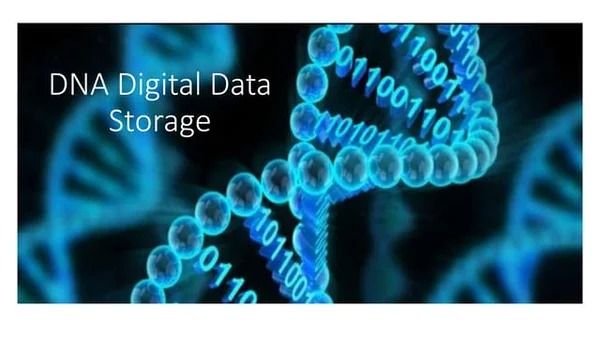
Digital DNA: The Ethics of Gen..
Digital DNA—the digitization a.. Read More
Explore Other Categories
Explore many different categories of articles ranging from Gadgets to Security
Smart Devices, Gear & Innovations
Discover in-depth reviews, hands-on experiences, and expert insights on the newest gadgets—from smartphones to smartwatches, headphones, wearables, and everything in between. Stay ahead with the latest in tech gear
Apps That Power Your World
Explore essential mobile and desktop applications across all platforms. From productivity boosters to creative tools, we cover updates, recommendations, and how-tos to make your digital life easier and more efficient.
Tomorrow's Technology, Today's Insights
Dive into the world of emerging technologies, AI breakthroughs, space tech, robotics, and innovations shaping the future. Stay informed on what's next in the evolution of science and technology.
Protecting You in a Digital Age
Learn how to secure your data, protect your privacy, and understand the latest in online threats. We break down complex cybersecurity topics into practical advice for everyday users and professionals alike.
© 2025 Copyrights by rTechnology. All Rights Reserved.